So you have just bought a new iPad but asking yourself what apps should I download it for my iPad ?! Well this is a very nice question from you, because today we have got for you the best 30 apps that your new iPad really needs them, also from some time we gave you a list for some perfect apps for your iPhone Now let's check what are they after the jump:
Social
With high-res photos, games, chat and more, now you can get the best of Facebook—on your iPad.
Follow your interests: instant updates from your friends, industry experts, favorite celebrities, and what’s happening around the world. Get short bursts of timely information on the official Twitter app.
Bring your Skype contacts closer with full screen video at your fingertips. Beautiful and simple, this is Skype built especially for the iPad. Call, video call, or instant message anyone on Skype. Plus, if you add a little Skype Credit, call landlines and mobiles at really low rates.
Camera/Photography
Browse popular photos, search for users, follow others, favorite and comment on photos. Instapad also let’s you see all your feeds, so you can keep up with what followers are doing. Instapad brings beautiful Instagram photos to life on your iPad to enjoy and share in a way that can’t be matched on a smaller screen.
PhotoForge2 is the definitive photo manipulation software for iOS. Completely rewritten from the ground up, PhotoForge2 is a breakthrough for image editing on the go. Edit full resolution photos just like on your desktop. True layers support means you can now composite multiple photos into amazing works of art. Unparalleled powerful tools like curves and levels allow you to manipulate your photos with ease. Amazing filters and effects will allow even a beginner to transform their photos into masterpieces. Once your photo is ready to be seen by the world, easily send to friends and family directly from PhotoForge2. PhotoForge2 is a must have app for any photographer: easy enough for beginners to start getting creative, yet powerful enough for the professional on the go.
Diptic helps you easily combine multiple photos and apply artistic effects to create exceptional photo collages that can be shared with friends and family via email, Facebook, Twitter, Flickr, Tumblr or Posterous. With rounded borders, 21 customizable layouts and color effects, there are unlimited options to create unique images!
Entertainment
GarageBand turns your iPad, iPhone and iPod touch into a collection of Touch Instruments and a full-featured recording studio — so you can make music anywhere you go. Use Multi-Touch gestures to play pianos, organs, guitars, drums, and basses. They sound and play like their counterparts, but let you do things you could never do on a real instrument. Enjoy a full range of Smart Instruments that make you sound like a pro — even if you’ve never played a note before. Plug an electric guitar into your iPad, iPhone or iPod touch and play through classic amps and stompbox effects. Use the built-in microphone or a guitar to record, or capture any performance. Then mix up to eight tracks to create a song you can share.
iTunes Movie Trailers puts the newest and most exclusive movie previews in HD in your hands. Browse trailers, clips, and featurettes for the biggest Hollywood blockbusters and independent cinema; view stunning HD photos; explore a year-long calendar of movie releases; find showtimes near you and get ticket into directly from your iPad or iPhone.
Just download this free app and you can instantly watch TV shows & movies streaming from Netflix.
New – Shazam TV commercials and shows to watch exclusive content, get coupons and other goodies. Look for the Shazam logo! Shazam on iPad offers unlimited tagging and innovative features
djay transforms your iPad into a full–fledged DJ system and seamlessly integrates with your iPod library, giving you direct access to all your favorite tracks and playlists. A hyper–realistic touchscreen interface and ultra low–latency converge to offer you a true professional mixing experience, all with your own music. You can perform live, record mixes on–the–go, or enable Automix mode and let djay mix your favorite playlist from your iPod library auto–magically!
Reading/Web
Google Reader Client.
Fill Flipboard with the things you like to read, from the smallest blogs to publications like Rolling Stone or Vanity Fair, and use Instapaper or Read It Later to save articles to read later. Connect Flipboard to all your social networks, and you’ll have a single place to enjoy, browse, comment on and share all the news, photos and updates that matter to you.
Save web pages for later offline reading, optimized for readability on your iPhone or iPod touch’s screen. Featured by Apple and critically acclaimed by top blogs, newspapers, and magazines! Great for long articles and blog posts that you find during the day and would like to read, but don’t have the time when you find them. Save with Instapaper, then read later when you’re commuting, in a meeting, or waiting in line.
The Amazon Mobile App allows iPhone, iPad, and iPod touch users to quickly search, shop, compare prices, read reviews, and make purchases on Amazon using a simple, yet elegant, interface. To make on-the-go shopping and price comparison even easier, the Amazon Mobile App includes helpful shopping features that allow users to scan a barcode, snap a photo, or type a search, to quickly compare prices and check availability.
The Kindle app is optimized for the iPad, iPhone, and iPod touch, giving users the ability to read Kindle books, newspapers, magazines, textbooks and PDFs on a beautiful, easy-to-use interface. You’ll have access to over 1,000,000* books in the Kindle Store plus hundreds* of newspapers and magazines.
Games
The survival of the Angry Birds is at stake. Dish out revenge on the greedy pigs who stole their eggs. Use the unique powers of each bird to destroy the pigs’ defenses. Angry Birds features challenging physics-based gameplay and hours of replay value. Each level requires logic, skill and force to solve.
The God King has been defeated, an unlikely hero has emerged and now you must discover the truth behind the secrets of the Infinity Blade. The continuing journey of young Siris unfolds as you delve deeper into the world of the Deathless tyrants and their legion of Titans. Can you unlock all the mysteries and successfully wield the power of the Infinity Blade in this timeless swordplay adventure of champions and villains?
From the makers of the award-winning best-seller Harbor Master® comes the most exhilarating running game on the App Store. Test your reflexes as you race down ancient temple walls and along sheer cliffs. Swipe to turn, jump and slide to avoid obstacles, collect coins and buy power ups, and see how far you can run!
Fly Willow the Whale high through the sky in the magical world of Rainbow Land. Watch out for the angry sea monster Baron Von Barry who is ever close on Willow’s tail. Collect Blubbles, loop the loop, smash the grumpy Thunder Bros enemies and meet friends along the way.
Are you ready for the ultimate racing experience for iOS? Optimized specifically for iPad and iPad 2, Real Racing 2 HD is a heart-pounding, visually astounding 3D racer that puts the steering wheel directly in your hands. The expansive, 10-plus hour career mode and extensive, one-of-a-kind multiplayer means the fight for first place is never over.
SHADOWGUN puts you into the role of John Slade, the galaxy’s most infamous bounty hunter. Your mission: hunt down Dr. Edgar Simon, maniacal genius and leader of his own mutant army. Infiltrate Dr. Simon’s mountain fortress and fight his personal guard of cyborgs, battle droids, and genetically-enhanced humanoids. Using state-of-the-art weaponry, ships, and the assistance of S.A.R.A.—Slade’s personal android assistant—SHADOWGUN combines intense tactical combat with 3rd person action.
Utilities
If you misplace your iPhone, iPad, iPod touch, or Mac, the Find My iPhone app will let you use another iOS device to find it and protect your data. Simply install this free app on another iOS device, open it, and sign in with your Apple ID. Find My iPhone will help you locate your missing device on a map. You can then choose to display a message or play a sound, remotely lock your device, or erase your data on it.
Control iTunes and Apple TV using your iPhone, iPod touch, or iPad over your Wi-Fi network. Choose playlists, songs, and albums as if you were right in front of your computer or Apple TV. From anywhere in your home change a song, pick a playlist or browse through your entire library. With a flick of your finger, you can even control every aspect of the Apple TV user interface. Use your device’s QWERTY keyboard to quickly tap out the title instead of clicking letters on the Apple TV screen. Then keep tapping to play, fast forward, rewind, and pause to your finger’s content. Remote has been fully optimized to take advantage of the large screen real estate of the iPad as well as the spectacular Retina display in the iPhone 4, and new iPod touch.
Never lose your place in a calculation again with the live as-you-type expression view. Simply swipe the keypad to the left to reveal advanced functions. See your past calculations in the history tape. You can even send old values and expressions back to your calculator or to a friend via email.
Transform your iPhone, iPad or iPod to remotely control your computer through WiFi. Extended keyboard, Multi-Touch Trackpad and Apple Remote.
1Password for iPad securely stores your important information and can automatically log you into websites with a single tap.
Productivity
Wunderlist HD for iPad will boost your productivity. Organize your to-do lists on the go and synchronize them with your free Wunderlist account. View and modify your tasks on Windows, Mac, Linux, iPhone/iPod Touch, Android and the web. Hundreds of thousands of people worldwide use Wunderlist everyday. Wunderlist – your tasks anywhere, anytime.
Pages is the most beautiful word processor you’ve ever seen on a mobile device. This powerful app has been exclusively designed for the iPad, iPhone and iPod touch. Create, edit, and view documents wherever you are. Use dictation in iOS 5 on your iPhone 4S to easily create and edit documents. Pages works with iCloud, so your documents stay up to date across all your iOS devices — automatically.
Keynote is the most powerful presentation app ever designed for a mobile device. Built from the ground up for iPad, iPhone, and iPod touch, it makes creating a world-class presentation — complete with animated charts and transitions — as simple as touching and tapping. Use full-screen view to present right on your iPad, iPhone, or iPod touch. Or use video mirroring to present it on an HDTV, and preview your slides and notes on your device using the presenter display. Keynote works with iCloud, so your presentations stay up to date across all your iOS devices — automatically.
If you have some more apps in your mind, it will be a great from you to know it from you, but really the above apps are the most important for your iPad, enjoy all and happy downloading :)
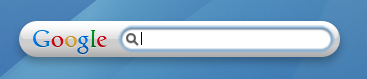


 Saturday, December 31, 2011
Saturday, December 31, 2011
 Unknown
Unknown









